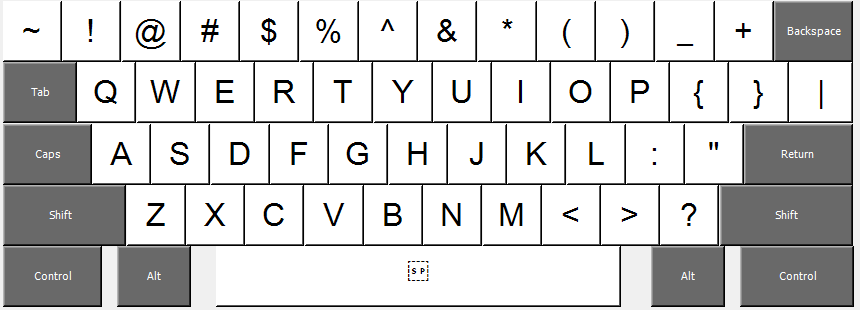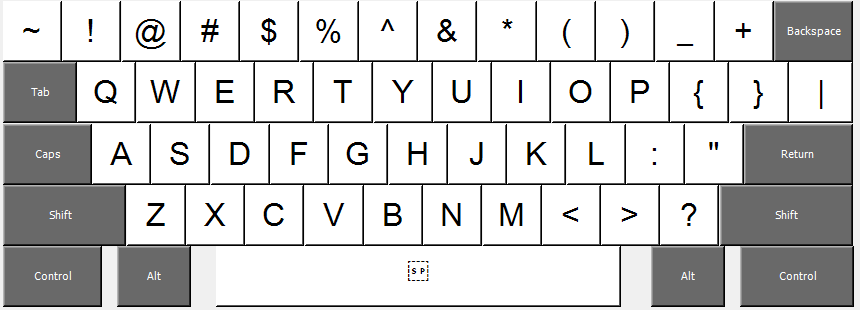Devanāgarī Typing and
Keyboard Layouts
Keyboard Layouts
Quick Links
How type in Devanāgarī
The Devanāgarī-QWERTY keyboard layout is designed to ease the process of typing in the Devanāgarī script for those using Roman-alphabet. Wherever possible, Devanāgarī letters are mapped to similar Roman-alphabet keys. The layout is quite simple and consisent, with only a few exceptions.
Consonants
- Most keystrokes type a single full syllable (with inherent "a" vowel):
t = त | d = द | n = न | s = स - The Shift-key usually imply aspiration, or alternate nasals/sibilants:
T = थ | D = ध | N = ण | S = श - The AltGr-key(⌥) (Option in Mac OS, Ctrl+Alt or Right-Alt in Windows) allows access to Retroflex consonants, as well as additional nasals/sibilants. Again, adding the Shift-key usually implies aspiration or alternate nasals/sibilants:
(⌥) t = ट | D = ढ | n = ञ | S = ष
Vowels
- Vowel keys typically represent post-consonantal forms. The Shift-key allows access to long forms.
t + i = त + ि = ति | d + I = द + ी = दी - The AltGr-key(⌥) (Option in Mac OS, Ctrl+Alt or Right-Alt in Windows) allows access to full vowel forms:
(⌥) a = अ | A = आ | e = ए | E = ऐ
Special Characters, Conjuncts, and Shortcuts
- Common characters like the Anusvara, Visarga, Virama, Avagraha, and Danda can be accessed using the following keys:
M = ं | H = ः | f = ् | (⌥) ' = ऽ
. = । | (⌥) > = ॥ - Consonantal Conjuncts can be formed by placing a Virama in between each consonant in the conjunct:
t + f + v = त + ् + व = त्व - Several common letters and conjuncts can be accessed through shortcuts:
x = ष | X = क्ष | (⌥) s = श्र | (⌥) j = ज्ञ
Roman Letters
- Should you need quick access, the Caps Lock key will allow you to type in the Roman alphabet. Pressing Shift while Caps Lock is active will allow you to type in Roman capitals.
Setup: Microsoft Windows XP/Vista
Installing the Devanāgarī-QWERTY Keyboard
- Download and run Devanāgarī-QWERTY Keyboard Layout.
- Choose a folder to extract to.
- Navigate to that folder and run setup.exe.
- Open Control Panel and click Regional and Language Options.
- (XP) Click the Languages tab, and then click Details under "Text Services and Input Languages".
(Vista) Click the Keyboards and Languages tab, and then click Change Keyboards. - Click Add.
- (XP) Under "Input language" choose Sanskrit, under "Keyboard Layout/IME" choose Devanāgarī-QWERTY.
(Vista) Scroll to and double-click Sanskrit, then Keyboard. Select the checkbox next to Devanāgarī-QWERTY. - Click OK.
- (XP) Click Language Bar. Select the checkboxes next to Show the Language Bar and Show additional Language Bar icons.
(Vista) Click the Language Bar tab, and select Docked in the taskbar.
To switch between keyboard layouts in Windows:
- Click on the Language Bar (it may be free-floating, or docked in the bottom-left taskbar). It should display an "EN", "FR", or "SA" icon depending on your input language.
- Choose Sanskrit (India) from the menu and start typing.
Setup: Mac OSX
Installing the Devanāgarī-QWERTY Keyboard
- Open System Preferences and click International.
- Click Input Menu.
- Select the checkbox next to "Devanāgarī-QWERTY".
- Select the “Show input menu in menu bar” checkbox.
To switch between keyboard layouts in Mac OSX:
- Click the Input Menu icon (international symbol) in the upper-right corner of the menu bar.
- Choose "Devanāgarī-QWERTY" from the menu and start typing.
Keyboard layout character map
Below is a complete map of the Devanāgarī-QWERTY keyboard layout with every possible combination of keys:
Windows/Mac: Base Keyboard Layout
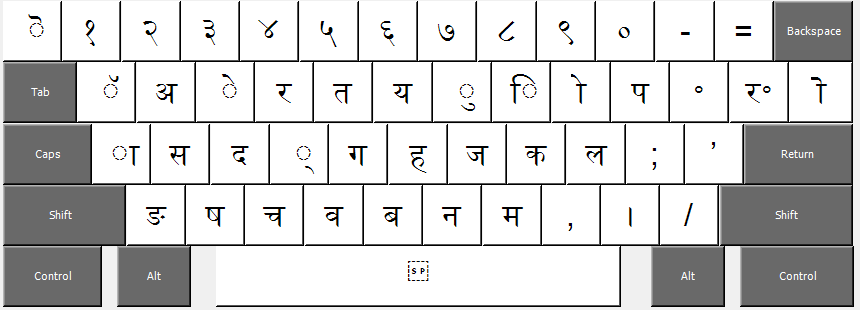
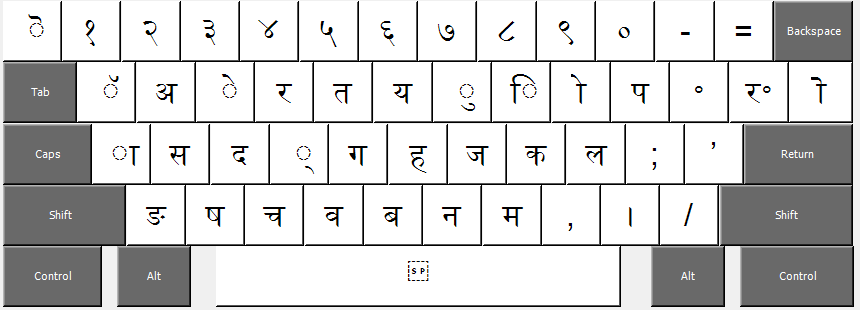
Windows/Mac: Shift
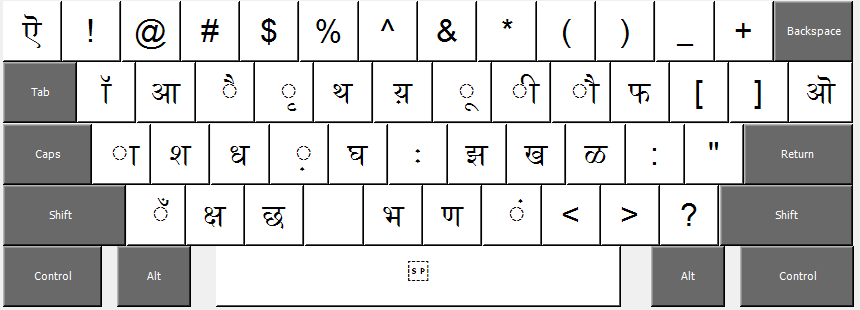
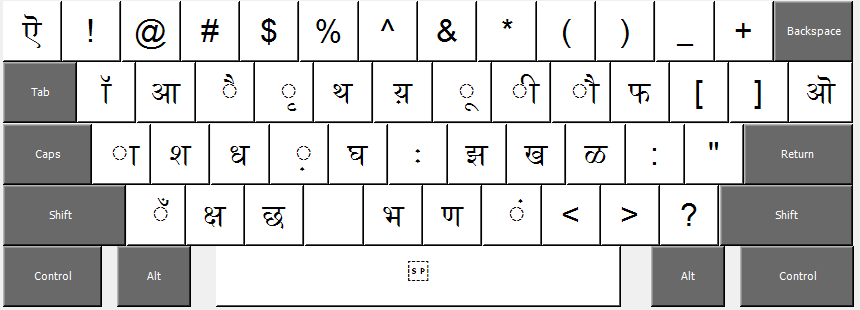
Windows: Ctrl+Alt / (Right-Alt)
Mac: Option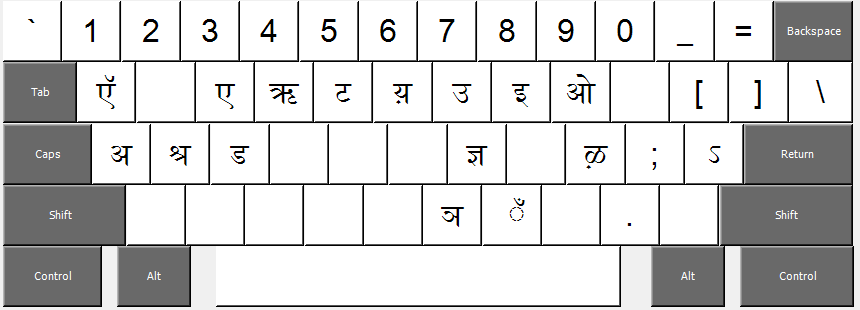
Mac: Option
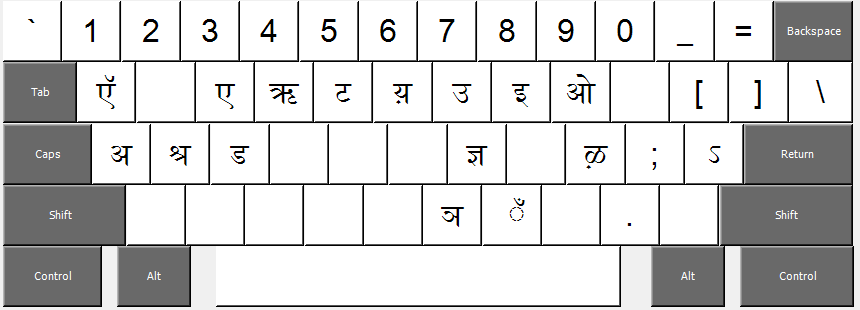
Windows: Shift+Ctrl+Alt / Shift+(Right-Alt)
Mac: Shift+Option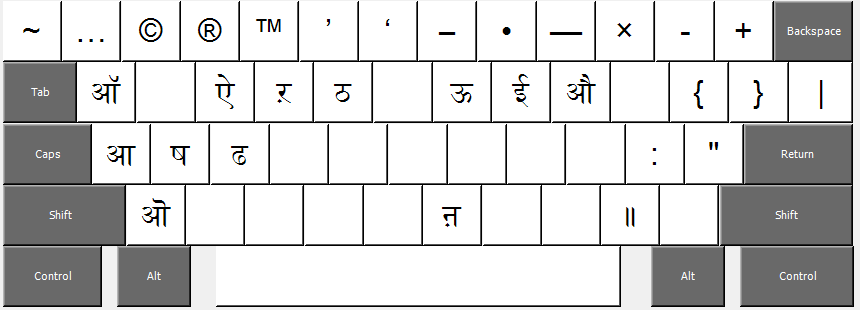
Mac: Shift+Option
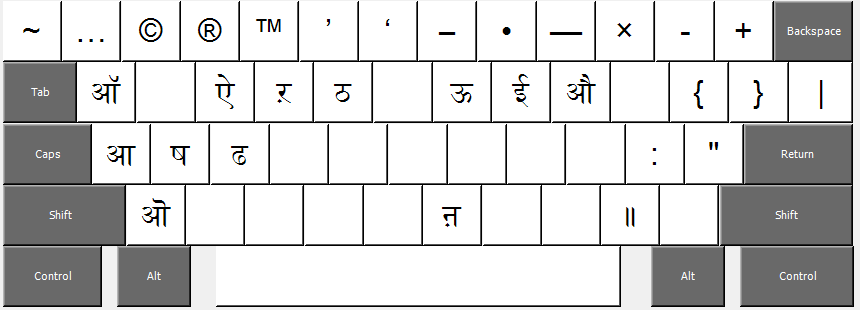
Windows/Mac: (Caps Lock On)
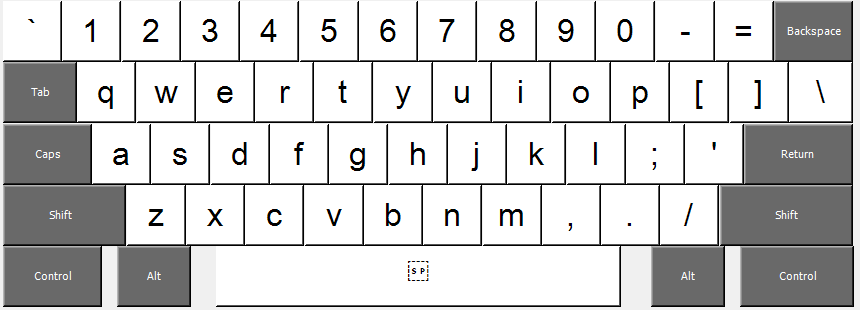
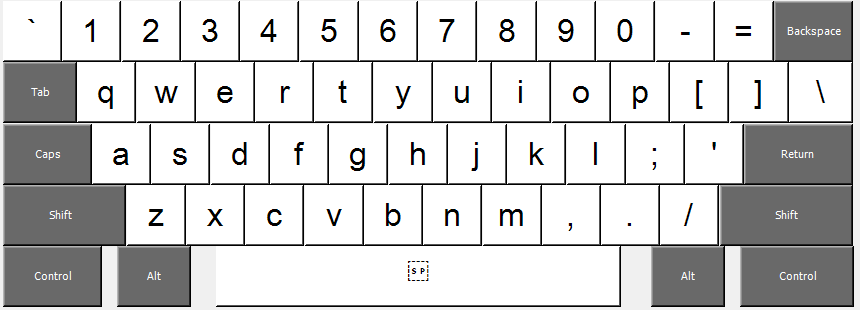
Windows/Mac: Shift (Caps Lock On)